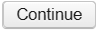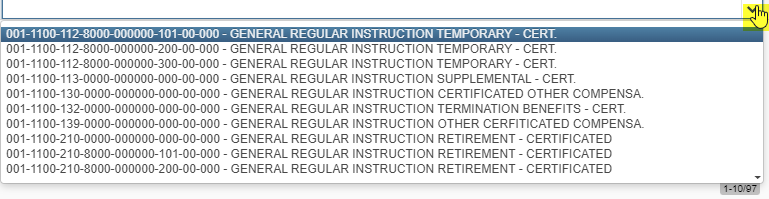| Panel | |
|---|---|
|
Payroll Accounts - New contains pay account records for each Compensation that is entered. When a payroll is processed the accounts entered in Payroll Accounts option are used to complete the USAS charging of the payroll.
| Note |
|---|
If an Expenditure account has not yet been created in USAS-R, it must exist first before adding it in USPS-R Payroll Accounts. If an expenditure payroll account has a status of “Inactive” in the USAS-R application, it will not show in the drop-down box as available when creating a new payroll account on an employee’s compensation. Accounts that have an “Inactive” status in USAS-R, may still show on an employee’s payroll account or compensation history, and can be made “Inactive” in USPS-R under Payroll Accounts. The USAS-R account status may be inactive does not remove it from any posted payroll history. |
...
from the Payroll Accounts record.
| Note |
|---|
User must be in VIEW mode in order to see the Audit Report button. On the Payroll Accounts record–Click on the button. |
Click on the
...
Select the Employee by typing in the employee's name or enter a part of the name to bring up any employee with those letters in their name:
Selecting Employee
Selecting Position
Select a Position number to add the new Payroll Account to:
Click on on
Click on to to add a new Payroll Accounts:
- Select the Expenditure Account by clicking on the or by entering in a portion of the account to narrow your search for Example: 001. The Account can be searched by using dashes, not using dashes, by XRef code or description:
2. Status allows the user to set the status of the account. Options are:
- A - Active
- I - Inactive
- S - Specific Miscellaneous
- M - Maximum amount in effect.
3. The Rate Type refersto the method by which this account is to be charged:
- Percent - indicates a percentage of gross to be charged to this account. The default is Percent.
- Fixed - indicates a fixed dollar amount to be charged to the account.
- Restrictions on the use of the Fixed Option are as follows:
- The purpose of the Fixed Option is to accommodate special funding where a set amount is to be charged to a particular account for a job.
- Pay accounts for each job must total 100 percent. Therefore if a fixed rate is used, there must be at least one percentage rate record on file for the job totaling 100 percent. Failure to have a percentage rate record or records totaling 100 percent will result in the job not being included in the payroll. Users will receive a warning message in this case.
- Active fixed rate accounts for a job will be charged first. Once the fixed amount is charged, the active percentage rate account or accounts are then charged based on the percentages assigned.
- Benefits (sick, vacation, jury duty etc.) will not be charged to a fixed amount account.
- Restrictions on the use of the Fixed Option are as follows:
34. The Charge Amount or Percent is the percentage or fixed amount that is to be charged to this account. Whether a percentage or fixed amount is entered is dependent on what is entered in the Percent or fixed field. The default is 100.00.4
5. The Maximum to charge field contains a maximum dollar amount to be charged to a specific pay account. The Payroll Account Status must be Maximum amount in effect. After Max amount has been reached, the system then begins to use the percentage rate accounts.
6. The Remaining Max is a non-modifiable field. This field will be reduced by the Charge amount of the account each payroll until it reaches zero.
a. The Status has to be 'Maximum amount in effect'.
b. A Maximum amount needs to be entered.
c. A Start Date is the payroll period beginning date of the payroll for which the pay account should start. Required field.
d. Click on to save the payroll account. Once saved, the Remaining amount will be automatically entered to match the Maximum amount.
5. The Employer Distribution determines whether this is a Board Pay Account:
- Check if account should be used for Board Distribution?
- Leave blank if account should not be used for Board Distribution?
56. Leave Projection determines whether or not an account can be used by Leave Projection to charge out the leave entered in CORE/ATTENDANCE:
...
- **NOTE** System/Configuration/Payroll Account Default Setup Configuration has been added to the Configuration menu. It allows district to set the flags for the Employer Distribution and Leave Projection default values. These default values will be set whenever a payroll account is created. The payroll account Employer Distribution and Leave Projection default values can be changed/overridden in Payroll Accounts for an employee, but it will default based on the Configuration values set. Click here for more information.
67. Status allows the user to set the status of the account. Options are:
- A - Active (Default setting)
- I - Inactive
- S - Specific Miscellaneous
- M - Maximum amount in effect
78. The Start Date is is the payroll period beginning date of the payroll for which the pay account should start.
89. The Stop Date is the payroll period ending date of the payroll for which the pay account should stop.
910. The Maximum to charge field contains a maximum dollar amount to be charged to a specific pay account. The Payroll Account Status must be 'Maximum amount in effect'. After Max amount has been reached, the system then begins to use the percentage rate accounts. (Default setting is 0.00)
1011. The Remaining Max is a non-modifiable field. This field will be reduced by the Charge amount of the account each payroll until it reaches zero.
- The Status has to be 'Maximum amount in effect'.
- A Maximum amount needs to be entered.
- A Start Date is the payroll period beginning date of the payroll for which the pay account should start. Required field.
1012. The Sort Order - (Default setting is 1) when charging accounts, we first find all of the active accounts for an employee/position that is being paid. To be active, the status of the account must be set to Active OR the status can be Maximum Amount In Effect with a maximum set and the amount already paid to the account is less than the maximum. The charge amount/percent must not be 0 and the start/stop dates on the account must have dates that are active or be empty. After we find all of the active accounts for the position being paid, then we look at the fixed accounts first and sort them by the sort order field. So the ACTIVE fixed accounts with the highest sort order are processed first. After all fixed accounts are processed, if there is still an amount remaining that has not been charged to the fixed accounts, then we will use the ACTIVE percentage accounts sorted by sort order.
Using the Search option
To search for additional accounts, click on
The Account Search grid can be filtered by any of the object headers listed:
...
Click on to save the current record or Cancel to exit without saving the newly added Payroll Account:
Click on Save new accounts added or Cancel to exit out without saving new accounts. If Active Accounts do not equal a 100%, errors and warnings will occur:
A Warning message will be created if no Percentage amounts are found and will be saved:
Delete Payroll Accounts
Click on in the grid beside the desired account number to be deleted. A confirmation box will appear asking to confirm that the Account will be deleted. Click on to confirm deletion of account or to exit without deleting account.
If an employee has only 1 Payroll Account setup and this account is being deleted, a NOTE will be given, warning districts that this Payroll account is the only account for this position:
Report Creation
...