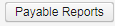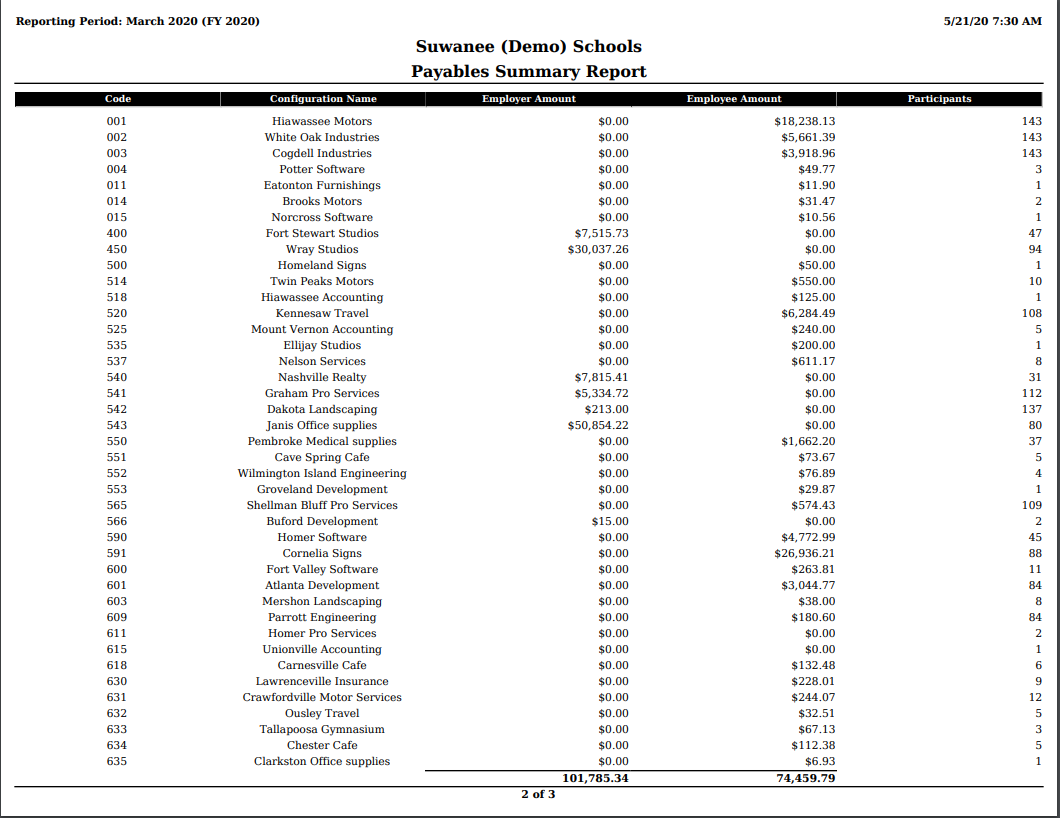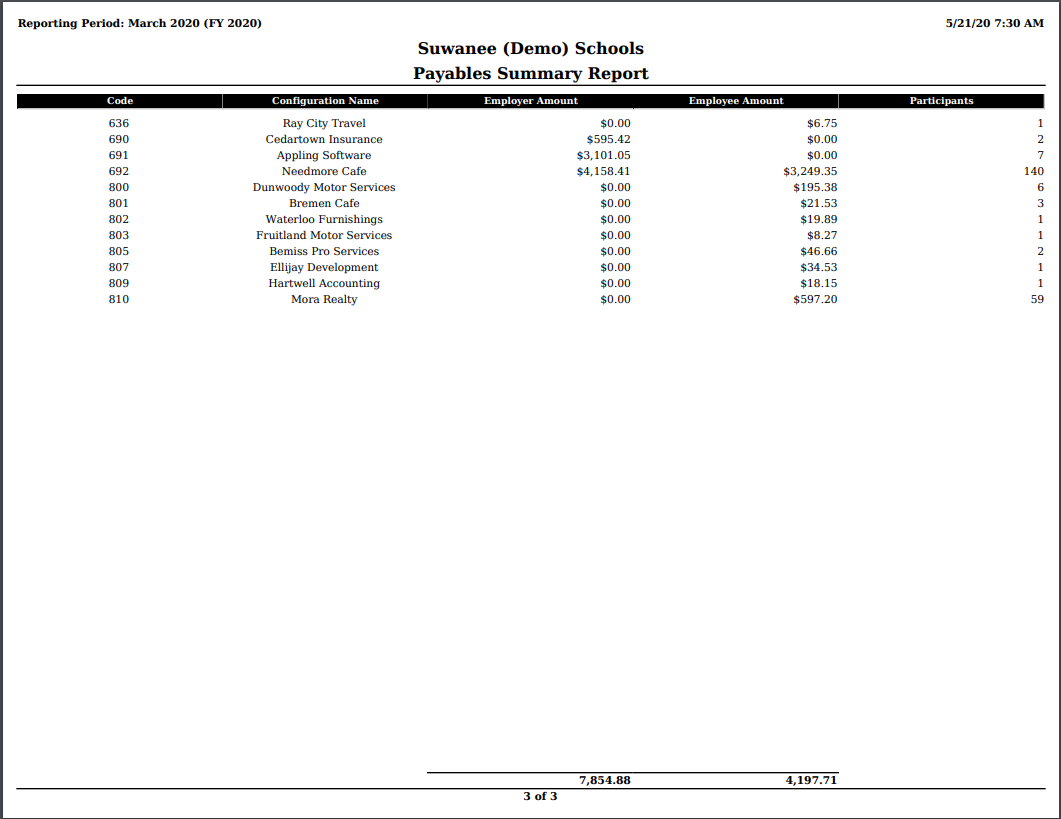| Panel | |
|---|---|
|
...
The Processing/Process Outstanding Payables option lists all Unpaid Payables from prior payrolls. Once the payables are selected, click on to USAS to assign the ET * and Check numbers for the Payables. A Payables Payment Reports gets created. To view these reports, they will be saved under 'File Archive', Payee Payment Detail'.
To clear Board Paid payables from the Outstanding Payables grid, select the payable to process as a normal payable. No check or ET will be created since it will be a zero amount. These reports will move to File Archive under 'Payee Payment Detail' with full detail:
Payable Reports
...
To select all Unpaid Payables, leave the 'Selected' cycles blank. This will select ALL Unpaid Payables as of current date:
Click on
Select the 'Report Output Format' from the dropdown:
- CSV (Comma Separated Values)
- PDF (download)
- Excel-Data
If wanting to add a Page Break by Payroll Items, select:
If you select one of the 'Available' options, only those Unpaid Payable's will show in the grid below: (This is all Unpaid Payables up to Current date)
Select the Payment Cycle from Available to Selected
or have the option to
To select one or more Payroll Item Configurations click Available to Selected
Payables Detail Report.pdf
Payables Detail Report.csv
Payables Detail Report.xlsx
Payables Summary Report.pdf
Payables Summary Report.csv
Payables Summary Report.xlsx
Payables by Payee
The Payables by Payee option allows you to select and pay Unpaid Payables from prior Payroll Cycles. The Payables by Payee will be grouped together by the Payee Name, also displaying are the Code, Employee Amount and Employer Amount.
...
Select the Output Format:
- XML (Export) At this time, it only produces a PDF report - Used if printing non-electronic payables using a third party printing software. The XML file can be uploaded to the printing software to print the physical checks.
- PDF (Print) - Used if printing payables within USPS-R and not using a third party printing software.
- Select the Form that that will be used for printing from the drop down box.
The Starting Check Number is automatically updated
Click on Post to create checks and ET or Cancel to Exit out without creating.
A With either option after posting, a Payables Payment Report will be created:
...
Under the Selected Payables Summary area , you can choose from the drop down if if you want a separate payment for each payroll item type code (ignoring the grouping by the same payee).
...
Select the Payroll Item using the drop drop down box or type in payroll item code or type.
Enter in the Employee Amount to to be adjusted.
Enter in the Employer Amount to be adjusted.
A Description can be entered to describe the adjustment amount.
Once completed, click on or to not save and exit.
...
The Payable Adjustment will now be included in the Outstanding Payables to be paid:
Posting Errors
If
...
Employee is on leave and pays for Insurance out-of-pocket to the district
1. Deposit the check into the PAYROLL CLEARANCE account.
2. Go PROCESSING>PROCESSING OUTSTANDING PAYABLES>PAYABLES ADJUSTMENT tab. Enter the check amount as a positive for payment.
3. Generate the report and ensure the employee is on the report.
Outstanding Payables>Payables by Payroll Item:
4. To ensure W2 Employer Health Coverage is correct, use Core>Adjustment>Health Insurance to add the amount ONLY paid out of pocket from the employee. The amount already deducted from previous pays, will be added to this amount:
W2 Report
Posting Errors
Error - Duplicate check number already posted, ensure check number is unique.