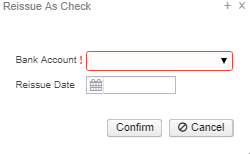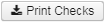| Panel | |
|---|---|
|
Payroll Payments are a list of Payroll Checks and Direct Deposits for employees that were paid. These can then be Voided, Un-voided and to Process Payments.
...
Under the Payroll Payments option, you can Void, Un-void and Print Payment Checks and Direct Deposits.
Highlighter view
Click anywhere on the employee's line to view:
Void
To void a payroll Payment, select the Payment Number and click on . After check is voided, update the USAS side by posting a receipt/reduction of expenditure to the accounts for the amounts of the void.
Enter in the Void Date and click on
Un-void
To Un-void a payment, select the Payment Number and click on
If employee has multiple Pay Distributions, a new screen will appear.
...
Select all Checks/Direct Deposits to print and click on .
or if wanting to reprint a single Check or Direct Deposit notice, check next to the employee and click on .
Processing: Checks
Direct Deposits
...
To create an ACH ReSubmission file for one employee, click on. From here you can Save or open the file:
...
(Issued Date can be added by going to the More option)
ACH_1000083_ReSubmission.txt:
Reissue
To Rissue Reissue a Direct Deposit as a Checkcheck , select the employee and click on
Select a The Bank Account from the drop down box and enter in a Reissue date or leave blank for today's date and click on Confirm and Routing Number will automatically show. Click on Generate File or Cancel to Exit
A Print Checks checks option will be created:
Select the employee and click on :
Enter in the Printing selections:
Print Selected Checks options:
...
Checks.pdf
Form: Select from drop down what form file to use to print the check (Only for PDF Output Format)
Click on to create printing file or Done to exit out.
Checks.
...
XML example:
Check.
...
PDF example:
Payroll Payment Checks
Have the options to Re-issue, Print and Resequence checks.
...