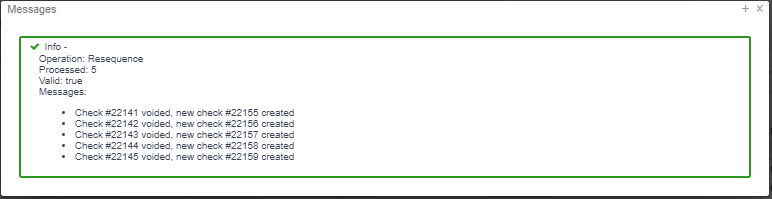| Panel | |
|---|---|
|
...
Enter in the Printing selections:
Print Selected Checks options:
...
Checks.XML example:
Check.PDF example:
Payroll Payment Checks
Have the options to Re-issue, Print and Resequence checks.
...
Re-issue Payroll Payments
Select the check(s) to Void & Re-issuedissue
The next available New Check Number will be used. If you click on the New Check Number box, it will bring up what Position this check was for. The Old check will be voided at this time. Select the Bank Account from the drop down box and enter in a Reissue Date and Click on Confirm or Cancel to Exit:
Print Checks
Select Checks to be printed
Go to the Payroll Payments tab
Locate the check(s) you wish to print. Check the box next to the check(s) that will be created.
Click on the ' Print Checks' optionPayment Checks and Direct Deposit tab
| Note |
|---|
This option will produce a check with payroll items paid listed. |
Processing:
Checks
Direct Deposit
Output Format: XML (Export)
...
PDF (Checks.pdf)
Check Form: Only Custom form can be used-Only is an option for PDF format
...
Example of a Payroll Payments Check .PDF
Example of the Payroll Payments Check .XML
...
Print Check Option under Payroll Payment Checks
Locate the check(s) you wish to print. Check the box next to the check(s) that will be created.
Click on the Print Checks Tab
| Note |
|---|
This option is similar to a hand check and no payroll items will appear. |
Output Format: XML (Export)
PDF (Print)
File Name: XML (Checks.xml)
PDF (Checks.pdf)
Check Form: Custom form can be used-Only is an option for PDF format
Once all selections have been made, click on or to cancel select .
Example of a Print Checks .PDF
Example of the Print Checks .XML
Resequence
Enter in Original Start Number of bad checks. This is a required field.
...
Once all data has been verified, select
Report Creation
To create a report from the Grid, please click on the Report documentation link to find the How to Steps: Report
...