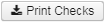| Panel | |
|---|---|
|
...
Enter in the Printing selections:
Print Selected Checks options:
...
Click on to create printing file or Done to exit out.
Checks.XML example
...
Check.PDF example
...
The Direct Deposit will show as Voided:
...
If an employee's partial Direct Deposit was returned, it can be reissued as a Check or resubmitted as a Direct Deposit to the employee's correct Account number:
Partial return as a Check
To reissue the partial return by Check, select the employee and click on Reissue under the Direct Deposit tab:
...
and click on Confirm to create a new check or Cancel to exit without creating a new check. Select the Payroll check and click on Print:
Enter in the Printing selections:
Print Selected Checks options:
Output Format: .XML (Export)
.PDF (Print)
File Name: Checks.xml
Checks.pdf
Form: Select from drop down what form file to use to print the check (Only for PDF Output Format)
Click on to create printing file or Done to exit out.
The Direct Deposit will show as voided under the Direct Deposit Tab:
And will now show under the Payroll Payment Checks tab:
Under the Payroll Payments tab, if you click on the employee, it will show the Payment Transactions for the employee:
Partial Return as a Direct Deposit
To return the partial return as a Direct Deposit, select employee and click on
Enter in the correct Account Number and/or Routing Number and Click on Generate File or Cancel to exit without creating a new file. (Correcting the employee's Pay Distribution, will NOT update the Account Number and/or Routing Number in the Generate Ach File below):
File to send to the bank for the employee's partial Direct Deposit:
The employee's Payment Transactions will not change. It will keep the same Payment Number as before:
Payroll Payment Checks
Have the options to Re-issue, Print and Resequence checks.
...