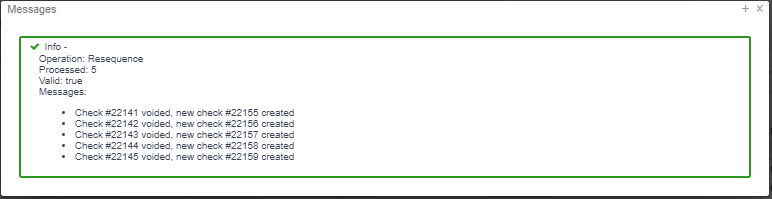| Panel | |
|---|---|
|
Payroll Payments are a list of Payroll Checks and Direct Deposits for employees that were paid. These can then be Voided, Un-voided and to Process Payments.
...
How Leave balances are calculated?
Sick, Vacation or Personal Leave balances on payment stubs, come from Leave Balance screen. The Usage would come from Attendance screen, if not deferred and an absence is entered, the leave balance is updated at that time. If an employee's absence is from a prior payroll processing period and is processed on a later payroll (absence entered in Attendance), that absence will appear on their pay stub for the payroll they are processing as the entry will be pay stamped for that pay currently being processed.
For Example, when processing payroll for 8/15/22, a Sick day absence from 6/27/22 was just posted to Attendance. When the payroll was posted, the record pay stamp date reflects 8/15/22 and the employee's check stub reflects the 1 day of sick leave usage.
Payroll Payments
Under the Payroll Payments option, you can Void, Un-void and Print Payment Checks and Direct Deposits.
...
Select the Transactions to Un-void. Making sure the Payment Total and Selected payment Transaction Total equals. If not equal, an Error will occur:
Print Payment Checks and Direct Deposits
...
or if wanting to reprint a single Check or Direct Deposit notice, check next to the employee and click on .
Processing: Checks
...
PDF (Print)Sort By: Use the Dropdown option to select your sorting option
File Name: XML (Checks.xml) (DirectDeposits.xml)
PDF (Checks.pdf) (DirectDeposits.pdf)
Deposit Form: Select the form from the dropdown box
Check Form: Only is an option for PDF format
Memo: Add a message on the check and Direct Deposits
Once all selections have been made, click on or to cancel select .
Example of a Direct Deposit .PDF
Example of a Direct Deposit .XML
...
Example of a Payroll Payments Check.pdf
Direct Deposits
The Direct Deposits option are a list of Direct Deposit items. From here you can Save or open the file:
...
Enter in the Printing selections:
Print Selected Checks options:
...
Under the Payroll Payments tab, if you click on the employee, it will show the Payment Transactions for the employee:
Payroll Payment Checks
Have the options to Re-issue, Print and Resequence checks.
...
| Note |
|---|
This option will produce a check with payroll items paid listed. |
Output Format: XML (Export)
...
Print Full Check: if wanting to print employee's full check (click here for Check Reprinting Configuration setup)
...
Check Form: Custom form can be used-Only is an option for PDF format
Optional to add a Memo line on the Check
Once all selections have been made, click on or to cancel select .
Example of a Payroll Payments Check .PDF
Example of the Payroll Payments Check .XML
...
-
Resequence
Enter in Original Start Number of bad checks. This is a required field.
...
Once all data has been verified, select
Report Creation
To create a report from the Grid, please click on the Report documentation link to find the How to Steps: Report